Web Accessibility Resources
What is Web Accessibility?
Creating an accessible web experience is essential to ensuring that all individuals, regardless of ability, can fully engage with our online content. At HCCC, this means making our website usable for everyone, including those with disabilities.
Federal laws such as the Americans with Disabilities Act (ADA) and Section 504 of the Rehabilitation Act of 1973 mandate that colleges and universities provide equal access and reasonable accommodations to students with disabilities. This includes ensuring that digital platforms are inclusive and barrier-free.
At HCCC, web accessibility is a top priority. We are working diligently to ensure that our website is fully accessible to all members of the HCCC community.
Principles of Web Accessibility
- Perceivable: Information must be presented in ways that all students can perceive, such as through text, images, or audio.
- Operable: Interface elements and navigation must be operable by all students, regardless of their abilities or devices.
- Understandable: Information must be easy to understand and use, with clear language and well-structured content.
- Robust: Content must be compatible with a variety of devices, browsers, and assistive technologies.
Different file formats have different levels of accessibility. The most commonly used formats for course documents are Word documents, PDFs, PowerPoint presentations, and HTML-based resources.
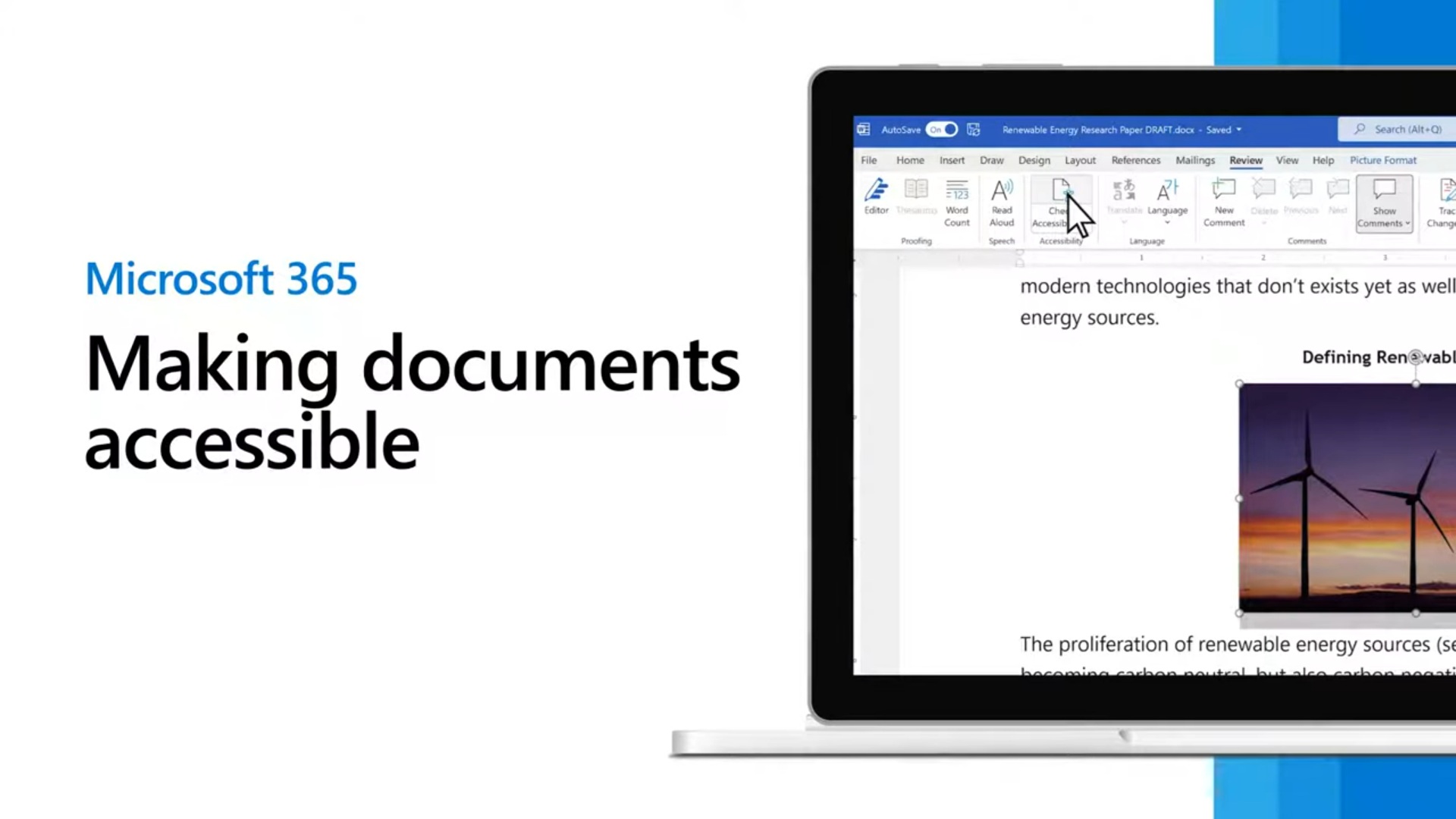
Making documents accessible | Microsoft 365
Word Documents
- Heading Styles: Use built-in heading styles (Heading 1, Heading 2, etc.) for section titles. This helps students navigate the document using assistive technologies.
- Alt Text for Images: Always provide descriptive alternative text (alt text) for images, charts, and graphs. This helps students using screen readers understand visual content.
- Tables: If you use tables, ensure they are structured properly. Use headers to indicate the purpose of each column and row.
- Readable Fonts: Use simple, sans-serif fonts (like Arial or Calibri) at a size of at least 12pt. Ensure proper contrast between the text and background.
- Hyperlinks: Use meaningful link text that describes the destination (e.g., "Click here for the syllabus" should be avoided. Instead, write "Download the syllabus").
For any multimedia content such as images, videos, and audio files, ensure that text equivalents are available.
Images
Alt Text: Provide a brief and accurate description of the image's content or function. For
decorative images, use an empty alt attribute (alt="") to ensure they’re ignored by
screen readers.
Videos
Captions: Provide closed captions or subtitles for videos, ensuring that all dialogue, sounds,
and relevant visual content are described.
Transcripts: Offer a transcript for audio content in videos to ensure accessibility for students
who are deaf or hard of hearing.
Audio
Transcripts: Provide transcripts for any audio content, whether it’s a podcast, lecture recording,
or audio clip.
Best Practices for Creating Accessible Headings
Use Proper Heading Levels
- Use Headings Hierarchically:
- Heading 1 (H1) is the main title of the document or section.
- Heading 2 (H2) is used for subheadings under H1.
- Heading 3 (H3) is used for subheadings under H2, and so on.
- Avoid Skipping Heading Levels: For example, don’t use H2 followed by H4, as this can create confusion. Maintain a logical order of headings (H1 > H2 > H3 > H4).
Do Not Use Headings for Formatting
- Headings should be used semantically, meaning they must indicate the structure of the content, not just for styling (e.g., making text bold or large).
- Don’t use heading styles to make text appear larger or bold. Instead, use appropriate formatting tools, such as the font size and weight settings in your word processor or HTML editor.
Keep Headings Clear and Descriptive
- Use concise, meaningful titles for each heading that describe the content in that section.
- Example: Instead of using "Chapter 1", use "Introduction to Web Accessibility".
- Be Specific: Avoid vague headings like "Miscellaneous" or "Information." Clearly describe what the section covers.
Adding Headings in Word:
- Apply Heading Styles:
- Select the text you want to turn into a heading.
- In the "Home" tab, choose the appropriate heading style (Heading 1, Heading 2, etc.).
- Use the built-in styles rather than manually adjusting font size or weight.
- Use Outline View:
- You can view the structure of your document by switching to "Outline View." This shows the hierarchy of headings and allows you to adjust them if necessary.
- Review Document Structure:
- Use the "Navigation Pane" in Word to quickly review the headings and ensure the document follows a logical structure.


Adding Accessible Lists in Word:
Always use the Bullet and Numbering tools to create bulleted and numbered lists, respectively. Lists allow a screen reader users to determine the list length,
number, and organization. They also naturally ‘break up’ the document, improving readability
for individuals with low vision and/or learning/cognitive challenges.
Select the type of Bulleted (unordered) or Numbering (ordering) from the Paragraph section on the HOME tab.

Adding Accessible Tables in Word:
Tables can be difficult for individuals who use assistive technology to read, especially those using screen readers. Whenever possible, use simple tables (i.e., one row for column headers and one column for row headers). Following the steps below to identify the header rows in tables for MS Office 365.
- Select the Insert tab.
- Click on Table.
- Choose the table size.

- Enter all table data.
- Click in any of the cells to open the Table Design and Table Layout tabs.

- Click on the Table Design tab. In the Table Style Options, check the box for Header Row (column headers) and First Column (row headers), if applicable.

- Click on the Table Layout tab. Then, click Alt Text. Although not required, Alt Text allows you to provide an alternative description of the table. This is beneficial for complex tables, which may prove difficult for screen reader users to navigate even when it is accessible.

Font and Color
- Clear Fonts: Use legible fonts such as Arial or Calibri. Avoid decorative fonts that may be hard to read.
- Color Contrast: Ensure there is enough contrast between text and background. Use high contrast colors (e.g., black text on white background) to make text easier to read for students with low vision.
Color Contrast: Links should have a different color from the regular text, with sufficient contrast to make them easily distinguishable.
Hyperlinks
- Meaningful Link Text: Avoid using generic text like "Click here." Link text should describe the destination (e.g., "Read the course syllabus").
Training Information
This training is designed to educate staff and faculty on the importance of web accessibility in compliance with Title II of the Americans with Disabilities Act (ADA). As a public institution, we are legally required to ensure that all digital content, websites, and online tools are accessible to individuals with disabilities. This session will cover the legal obligations under Title II, best practices for creating accessibility digital content, and practical steps to assess and improve accessibility in your department’s web presence.
To register for a session, please contact Danielle Lopez, Director of Accessibility Services by calling (201) 360-5337 or send an email to ASFREEHUDSONCOUNTYCOMMUNITYCOLLEGE.
Session Length
60mins
Session 1
Date: Thursday, January 15th, 2026
Time: 11:00am - 12:00pm
Location: Virtual via WebEx
Session 2
Date: Thursday, January 22nd, 2026
Time: 2:00pm - 3:00pm
Location: Virtual via WebEx
Session 3
Date: Wednesday, February 11th, 2026
Time: 12:00pm - 1:00pm
Location: Virtual via WebEx
Session 4
Date: Thursday, February 26th, 2026
Time: 2:00pm - 3:00pm
Location: Virtual via WebEx
Accessibility Training
Barrier Reporting Form
Live Webinar Trainings
If you would like to receive individualized or group trainings on web accessibility and/or best practices, please see the contact information below.
Contact Information
Danielle LopezDirector of Accessibility Services
Section 504/Title II Facilities Coordinator
(201) 360-5337dlopezFREEHUDSONCOUNTYCOMMUNITYCOLLEGE
Karine Davis
Coordinator, Accessibility Services(201) 360-4163kdavisFREEHUDSONCOUNTYCOMMUNITYCOLLEGE
https://hccc.campus.eab.com/pal/Jo87zEratS
Journal Square Campus
71 Sip Ave., Room L010/L011
Jersey City, NJ 07306
(201) 360-4157
asFREEHUDSONCOUNTYCOMMUNITYCOLLEGE
North Hudson Campus
4800 John F. Kennedy Blvd., 7th Floor (Room 703P)
Union City, NJ 07087
(201) 360-4157
asFREEHUDSONCOUNTYCOMMUNITYCOLLEGE