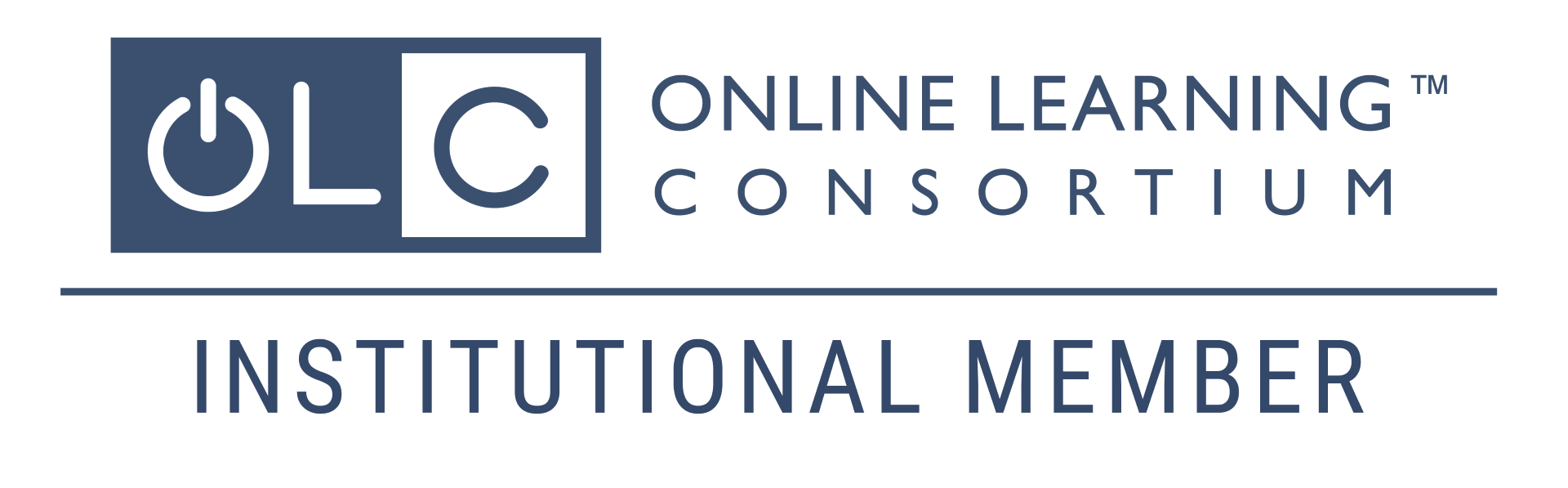Honorlock
HCCC has contracted with Honorlock to provide an online proctoring service. Instructors may require students in remote and online classes to take exams that are proctored with Honorlock. You'll take your exam on your own computer via the internet; exam sessions will be recorded and a live “pop-in” Honorlock proctor may interact with you if warranted. Recordings will be made available to your instructor, who can review them as needed.
You DO NOT need to create an account or schedule an appointment in advance. Honorlock is available 24/7, and all that is required is a computer, a working webcam/microphone, your ID, and a stable internet connection.
To get started, you will need Google Chrome and to download the Honorlock Chrome Extension.
When you are ready to complete your assessment, log into Canvas, go to your course, and click on your exam. Clicking "Launch Proctoring" will begin the Honorlock authentication process, where you will take a picture of yourself, show your ID, and complete a scan of your room. Honorlock will be recording your exam session through your webcam/microphone and recording your screen.
Honorlock support is available 24/7/365. If you encounter any issues, you may contact them through live chat on the support page or within the exam itself. Some guides you should review are Honorlock Minimum System Requirements, Student FAQ, and How to Use Honorlock.
Click here for Honorlock Information for Faculty
Read Honorlock's Student Privacy Statement
What you will need to use Honorlock:
- A laptop or Chromebook or desktop computer (view minimum system requirements). You should not use a tablet or phone when testing in Canvas, but you absolutely cannot do so if Honorlock is being used.
- If your computer doesn't include a built-in webcam and microphone, you will also need
to attach:
- A webcam.
- A microphone.
- If your computer doesn't include a built-in webcam and microphone, you will also need
to attach:
Technology needs: The College may be able to help students in need of computer equipment. To request a Chromebook or a Hotspot, please fill in this form. To borrow a webcam, contact ITS at itshelpFREEHUDSONCOUNTYCOMMUNITYCOLLEGE or call 201-360-4310.
On-Campus Spaces: Students who still need equipment and/or a place to take a proctored exam may be able to use one of the campus resources listed in the document Spaces and Technology for Online Proctored Exams.
- You must use the Google Chrome browser to take exams that are proctored by Honorlock.
- Before starting your first exam that is proctored by Honorlock, you will need to install Honorlock’s Chrome extension. (It can be removed if desired after the exam.) If you need assistance contact Honorlock support.
- A stable and strong Internet connection. We recommend using an internet speed test website like Ookla (or similar) to ensure your internet connection meets or exceeds Honorlock's minimum speed required, 1.5 Mbps (download) and 750 Kbps (upload).
Important notes:
- Honorlock provides direct, 24/7 technical support (via live chat) at: https://honorlock.com/support/
- There is no charge to HCCC students for using Honorlock.
- If you have concerns about Honorlock and privacy, please see the Honorlock Security and Privacy FAQ.
Ready to take your exam?
Note to Mac users: If you are using a recent version of the Mac OS, before launching an exam for the first time, you may need to enable screen sharing by Chrome on your computer; here are the directions.
Click here to learn how to use Honorlock
Problems during the exam?
- Always contact Honorlock support via chat if you encounter problems during the exam. Honorlock support staff will have instant access to your session.
- You can visit Honorlock Support anytime (24/7/365) to test your system and troubleshoot problems. Honorlock also has a searchable knowledge base for answers to common questions. You can check the Honorlock status page to find out if there are system-wide issues.
Testing Guidelines for Students
- Students are required to establish identity following the procedures outlined in the Honorlock instructions.
- Lighting in the room must be bright enough to be considered “daylight” quality.
- Be sure the desk or table is cleared of all other materials.
- Close all other programs and/or windows on the testing computer prior to logging into the proctored test environment.
- You must not leave the room during the testing period at any time.
- Do not use a phone for any reason. The only exception is to contact support or your instructor in the event of a technical issue.
- Additional Honorlock and Instructor Guidelines will be shown to you before you begin the exam.
Frequently Asked Questions for Students
Ensure your computer is charged and has a strong internet connection. We recommend using an internet speed test website like Ookla (or similar) to ensure your internet connection meets or exceeds Honorlock's minimum system requirements. Make sure to use Google Chrome when you log in to take your test. We recommend students take their exam in a quiet private location to limit potential flags and distractions. Your instructor may provide specific requirements regarding exam setting.
The photo and name on your ID is used to ensure you are the correct test taker. You can use any government issued (i.e. driver's license, passport) or a student ID that has your clear, recognizable photo.
Honorlock offers technical support 24/7 to assist students before, during, and after their proctored tests. If you need any assistance, contact the support agents by live chat using the link in the Honorlock window. Always contact Honorlock support via chat if you encounter problems during the exam!
If you are being prompted for an access code you are most likely not in Google Chrome or you do not have the Honorlock Chrome Extension.
The Honorlock extension is a small program that modifies the Chrome web browser and not your computer. Nothing is installed on the computer. Students can remove the Honorlock Chrome extension once their exam is submitted. (Manage your extensions by clicking Extensions in your Chrome Window menu).
You will need to have a Chromebook or other laptop or a desktop computer; there needs to be a working webcam and microphone, either Integrated into the computer (often the case with laptops) or connected as a peripheral. A reliable Internet connection is also required. The College may be able to help students in need of computer equipment. To request a Chromebook or a WiFi Hotspot, please fill in this form. To borrow a webcam, contact ITS at itshelpFREEHUDSONCOUNTYCOMMUNITYCOLLEGE or 201-360-4310 or borrow one from the library.
On-Campus Spaces: If you still need equipment and/or a place to take a proctored exam, you may be able to use one of the campus resources listed in the document Spaces and Technology for Online Proctored Exams.
Honorlock is FERPA compliant and uses securely encrypted protocols to save and view all test taker assets. Only Honorlock's certified proctors and your instructors are able to review test session videos. See the Honorlock Student Privacy Statement for more information.
The Honorlock interfaces for administrators, instructors, and end-users are fully ADA accessible and compliant with Section 508 of the Americans with Disabilities Act. Please read Honorlock's Accessibility Statement for more information.
No. Your instructor may use a variety of assessment strategies that don't include online proctoring. When the nature of the course or instruction makes online proctoring a necessity, however, your instructor may choose Honorlock to ensure the academic integrity of your test.
No. Honorlock simply reports back possible incidents. Ultimately, your instructor determines if cheating occurred by viewing the video recording.
Instructors make the final assessment about whether suspected cheating has taken place during an exam session. Only students engaging in unusual activity during an exam are flagged and reviewed. If an instructor determines that the student violated the HCCC Academic Integrity Policy, that instructor will follow the appropriate channels for violations of academic integrity. Students who feel wrongly accused of a violation have a channel for resolving grievances. The Academic Integrity Policy and the Student Grievance Process are described in the HCCC Student Handbook.
Honorlock Information for Faculty
To become familiar with Honorlock, watch one (or both) of the following recordings:
- Honorlock Overview (a recorded Honorlock presentation)
- Proctoring with Honorlock (a recorded COL workshop)
You can also attend a COL workshop on Honorlock. (View schedule and register here.)
Doing one of the above is STRONGLY RECOMMENDED, but you may get started by viewing this Honorlock Quick Guide.
- Our Honorlock contract includes 24/7 support for faculty and students.
- Please contact Honorlock for questions and assistance
- Immediate support
- Phone (Faculty Only): +1 (844) 243-2500
- Live Chat: https://honorlock.com/support/ or click the Chat icon whenever using Honorlock
- Not in a rush?
- EMail: support@honorlock.com
- Immediate support
You must edit your Syllabus to include at least the following verbiage! You're welcome to customize and expand upon this for your Syllabus.
Remote Proctoring with Honorlock may be used for one or more exams in this course.
A computer with a webcam and a stable internet connection is required. Go to https://www.hccc.edu/programs-courses/col/honorlock.html for more details and requirements.
You will also want to make an Announcement via Canvas. Here is suggested verbiage to include in a Canvas Announcement. You're welcome to customize and expand upon this for your course. Make sure to include the link to this web page.
Honorlock will be used to proctor some of your exams this semester. Honorlock is an
online proctoring service that allows you to take your exam remotely. You DO NOT need
to create an account or schedule an appointment in advance. Honorlock is available
24/7, and all that is required is a computer, a working webcam/microphone, your ID,
and a stable internet connection.
To get started, you will need Google Chrome and to download the Honorlock Chrome Extension. When you are ready to complete your assessment, log into Canvas, go to your course,
and click on your exam. Clicking "Launch Proctoring" will begin the Honorlock authentication
process, where you will take a picture of yourself, show your ID, and complete a scan
of your room. Honorlock will be recording your exam session through your webcam, microphone,
and recording your screen.
Honorlock support is available 24/7/365. If you encounter any issues, you may contact
them through live chat on the support page or within the exam itself. Some guides you should review are Honorlock MSRs, Student FAQ, Honorlock Knowledge Base, and How to Use Honorlock.
An HCCC web page provides additional information:
Go to https://www.hccc.edu/programs-courses/col/honorlock.html
Adapted from: https://honorlock.kb.help/honorlock-suggested-syllabus-verbiage/
- Enter the course in Canvas you want to update
- If you see Honorlock in the Course Menu then it is already enabled in that course, otherwise...
- Click “Settings”
- Click on the “Navigation” tab (along the top)
- Scroll down and locate Honorlock in the list of items in the bottom box
- Click on the three vertical dots to the right of the Honorlock item.
- Click “Enable”
- Scroll down and click “Save”
- You should now see Honorlock in your Course Menu
- To create a practice quiz, follow these steps: https://honorlock.kb.help/create-a-practice-exam-in-canvas/
- Alternatively, you can import a module from the Canvas Commons that contains a practice quiz:
1) Go to Commons
2) Use search terms “hccc honorlock” - Don’t forget to Publish your Practice Quiz and make sure it is visible to your students – use Student View to double-check.
It is strongly recommended that you view the recorded webinar that Honorlock did for HCCC Faculty. (Tip: You can watch it at 2x speed.)
- Add some extra time to the Exam when proctoring is used in case students need to get assistance from Honorlock during the Exam.
- When you Enable proctoring, Honorlock inserts an access password in the settings of your Canvas Quiz -- don’t modify, delete, or share the password.
- Honorlock strongly recommends setting Availability Dates in Canvas for proctored exams; not doing so could result in error conditions.
- When reviewing results: Viewing typically works best in full screen; however, zooming the browser window to 80% or less will allow for easier navigation of session events.
- It’s recommended that you use Chrome when working with Honorlock. Note that students must use Chrome.
Contact Information
Center for Online Learning
71 Sip Ave., L612
Jersey City, NJ 07306
(201) 360-4038
colFREEHUDSONCOUNTYCOMMUNITYCOLLEGE