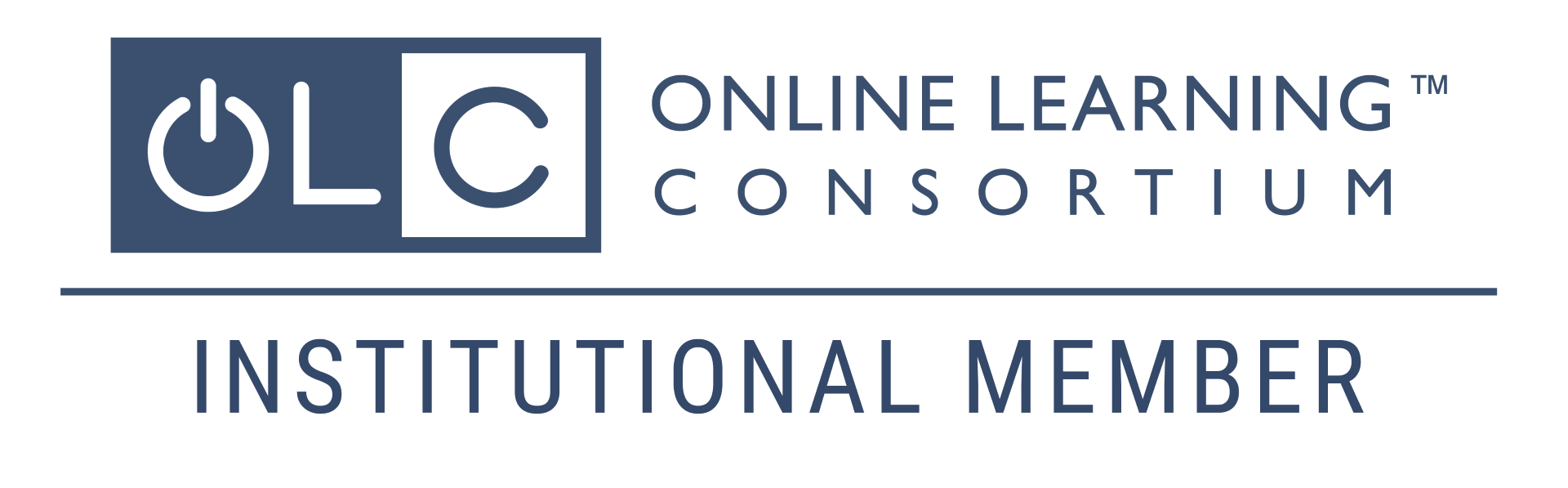Information for Students
Welcome, Students!
This page provides information for students about Canvas, Online and Remote Courses, and Academic Technologies. Suggestions and feedback to the Center for Online Learning (COL) are welcome at colFREEHUDSONCOUNTYCOMMUNITYCOLLEGE or call (201) 360-4038.
Workshops
The Center for Online Learning offers Getting Started with Canvas and other workshops. View the schedule and register on the COL Student Events site on Involved.
Canvas FAQs Online and Remote Course FAQs Academic Technologies (A-Z)
Canvas FAQs
Canvas (by Instructure) is the cloud-based Learning Management System used at Hudson County Community College. Some instructors use it for all aspects of the course (e.g., online courses,) some use it for only a few components (e.g., Syllabus, Announcements), and some don’t use it at all (unusual, these days!) It’s up to you to check the Canvas site for each of your courses.
Direct your web browser to https://hccc.instructure.com/ and log in with your HCCC user id (email address) and password. A link to Canvas is also on the HCCC website: click MENU then scroll down to the Canvas option.
- If you forget your password, contact ITS for assistance (itshelpFREEHUDSONCOUNTYCOMMUNITYCOLLEGE; (201) 360-4310; Open a Help Desk Ticket)
- If when you log in you see a message that you “have no Canvas account”, contact the Center for Online Learning (colFREEHUDSONCOUNTYCOMMUNITYCOLLEGE; (201) 360-4038)
- Use Chrome, Firefox, or Edge as your web browser. Safari is not recommended.
Canvas provides 24/7 support to HCCC students! The phone number is: (833) 685-8350. If you prefer you can do a Live Chat. Retrieve the phone number or start a Live Chat anytime by clicking GET HELP in Canvas (see screenshot.)
We encourage you to make use of this support service as often as needed. If Canvas Support is not able to resolve your issue, you can contact the Center for Online Learning (colFREEHUDSONCOUNTYCOMMUNITYCOLLEGE; (201) 360-4038) or the ITS Help Desk (itshelpFREEHUDSONCOUNTYCOMMUNITYCOLLEGE; (201) 360-4310) for assistance.

You can view and access your courses on your Canvas Dashboard a week before the term starts. Note that if your course starts later in the term, it will not show up on your Dashboard until a week before that session starts.
Make sure your Dashboard is in Card View

Courses remain on your Dashboard for 30 days past the end of the session.
Occasionally, for example if a course is unpublished, it won’t appear on your Dashboard, but you can still find it by clicking Courses > All Courses.

If your course should be appearing in Canvas, but it is not, contact ITS (itshelpFREEHUDSONCOUNTYCOMMUNITYCOLLEGE) or the Center for Online Learning (colFREEHUDSONCOUNTYCOMMUNITYCOLLEGE) for assistance.
There is a Canvas Student app for iPhone (iOS) and Android phones. Instructions can
be found here for iPhone (iOS) and here for Android phones.
Note: Don’t use the mobile phone for taking quizzes.
The Video Guide to Canvas and Online Learning at HCCC is a series of brief videos that we recommend whether you are in an online, remote, or on-campus course. You can access it via the “GET HELP” button in Canvas, or click this link to watch it now.
If you are enrolled in a Hudson Online course for the first time, you have also been enrolled in a self-paced Hudson Online Student Orientation. It should appear on your Canvas Dashboard. The Orientation is free, non-credit, and mandatory for online and hybrid students. The Orientation provides tips, best practices for online success, and introduces Canvas and related tools. You can “test out” by passing a quiz at the start of the Orientation.
Here are links to all the Canvas how-to guides and videos. They also maintain a collection of the most popular ones, available anytime by clicking GET HELP in Canvas.
Another approach is to enter a search phrase in Google such as “How do I post a Discussion reply in Canvas”. You’ll get a list of guides from both Canvas and other institutions that use Canvas.
Ally by Blackboard is an accessibility product that is fully integrated within Canvas. It helps us offer students with disabilities access to content in a format they can use. Ally generates “Alternative Formats” for course files and makes them available for download. The original files are not affected by the availability of alternative formats.


Online and Remote Course FAQs
HCCC offers classes in a variety of modalities (course modality refers to how a course is offered by the instructor), including online, hybrid, remote, and fully on-campus. Each modality is described in this Course Types page.
Students enrolled in Hudson Online programs are offered in-county tuition rates, no matter where they live. If you are an out-of-county, fully online student, consider changing your major to an online major to get the lower tuition rate. For more information, contact the Advisement and Transfer Office at advisingFREElive.HUDSONCOUNTYCOMMUNITYCOLLEGE.
What are the technology requirements for an online course? If you are taking an online or hybrid course, you must have access to a computer capable of running the latest version of your web browser, and a reliable, fast internet connection.
If you do not have an adequate computer, you may qualify for a Chromebook loaner through HCCC. To apply, fill out this form.
Always use the latest version of Firefox or Chrome and set your browser to allow pop-ups. We don’t recommend using Safari. Here is the recommendations and advisories from the Canvas vendor.
Make sure you have the latest versions of Microsoft Office. HCCC has a campus-wide license - Get Microsoft 365 here.
You may also need a camera/mic to join interactive video discussions or participate in web-camera-enabled proctoring. For online exams being proctored, you may need to be prepared to show your face and location.
Please note that although we do not require a specific operating system, Macs do not support Microsoft Access, and you will need to use a PC in courses that require Microsoft Access.
If you have a question about course content or assignments, send a message to your instructor. An easy way to do that is to click the GET HELP button in the left-side green bar and click “Send a message to your instructor.”

To receive credit for attendance in a given week, students must post something on Canvas, whether it’s a discussion post, an assignment, or a quiz. Just logging in to Canvas is not enough to receive credit for attendance.
The College has guidelines for students enrolled in remote classes, which means class sessions that meet synchronously via videoconferencing at specified day(s) and times. Click here for details.
Most student services are available online; click here for details.
In particular, note that:
- The HCCC Library offers virtual consultations.
- There is 24/7 access to online tutoring and writing assistance.
- There is a Care and Concern form if you or someone you know are experiencing stress, depression, or anxiety, are having difficulty in a class, or are dealing with mental health and wellness issues.
The institutional complaint process is the same for all students regardless of physical location or instructional mode. It is expected that students will fully utilize all such administrative procedures to address concerns in a timely manner and according to timeframes outlined in the Student Handbook. Click here for additional details.
Academic Technologies (A-Z)
Ally by Blackboard is an accessibility product that is fully integrated in Canvas. It helps students with disabilities access content in a format they can use. Ally generates “Alternative Formats” for course files and makes them available for download.


Students can get free online tutoring and writing help from the College’s Academic Support Service Centers. When they are closed, online tutoring is available from a third-party vendor called Brainfuse; their Writing Lab is available 24/7. Full details are available on the Academic Support Service Centers website.
HCCC has contracted with Honorlock to provide an online proctoring service. It is intended primarily for high stakes exams in online and remote courses. Students take the exam on their own computer connected to the internet, and exam sessions are recorded; a live “pop-in” Honorlock proctor may interact with the students if warranted. Recordings are made available to the instructor, who can review them as needed. Click here for more information about Honorlock and online proctoring.
NameCoach is an easy-to-use tool integrated into Canvas that allows students and faculty to record how their name should be pronounced and listen to the recordings of others in the class. Click here for more information on NameCoach.
Turnitin Originality is a plagiarism detection and deterrent program available to instructors within Canvas. When students submit work for an assignment that’s been set up with Turnitin, the program generates a Similarity Report which instructors can use to identify plagiarism. In addition, the tool can be used to discourage plagiarism (if students know it is being used to identify plagiarism) and to guide student learning about academic integrity and avoiding plagiarism (if students are given access to the Similarity Report and are allowed to revise and resubmit work based on the report). Click here for more information on Turnitin and academic integrity.
Contact Information
Center for Online Learning
71 Sip Ave., L612
Jersey City, NJ 07306
(201) 360-4038
colFREEHUDSONCOUNTYCOMMUNITYCOLLEGE